These apps are only officially available for Chrome OS, so you need a Chromebook to properly run them. If you use Chrome for Windows/Mac/Linux, you'll see this message: "This application is not supported on this computer. Installation has been disabled."
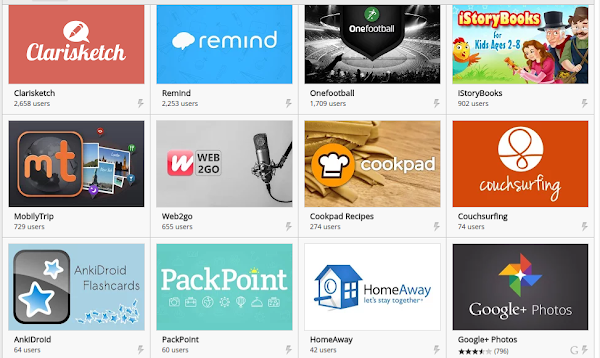
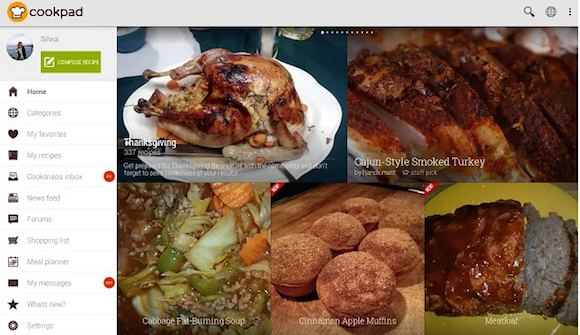
Google developed an Android Runtime for Chrome, so almost any Android app can run in Chrome without manually porting it. Apps are gradually added to the Chrome Web Store because developers update their apps to work better in Chrome for desktop. "The app code is all running on top of the Chrome platform, specifically inside of Native Client. In this way the ARC (Android Runtime for Chrome) apps run in the same environment as other apps you can download from the Chrome Web Store, even though they are written on top of standard Android APIs," informs Google.
Unfortunately, Chrome Web Store doesn't have a collection for Android apps. You can only find apps also available for Android, but the page includes many bookmsrks to web apps.
Just in case you want to install Android apps in Chrome for Windows/Mac/Linux, there's an unofficial way to do that: use the ARChon Custom Runtime. "ARChon runtime lets you run unlimited number of Android APKs created with chromeos-apk on Chrome OS and across any desktop platform that supports Chrome." Install ARChon Packager on your Android device to generate Chrome packages from apps installed on your phone or tablet.
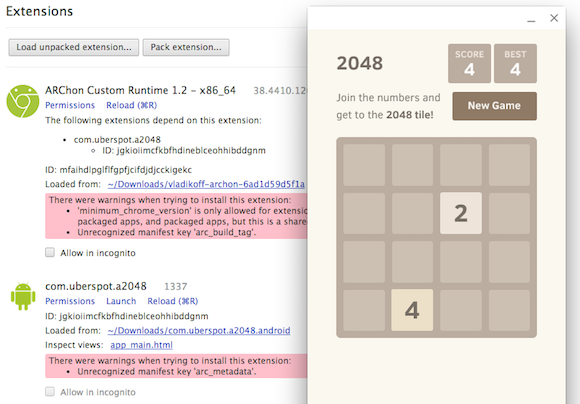





















.png)














.png)





